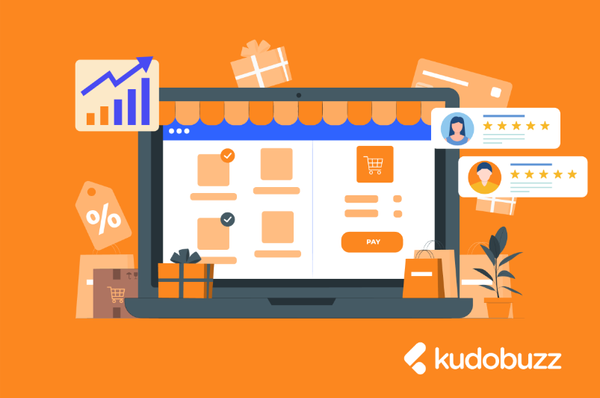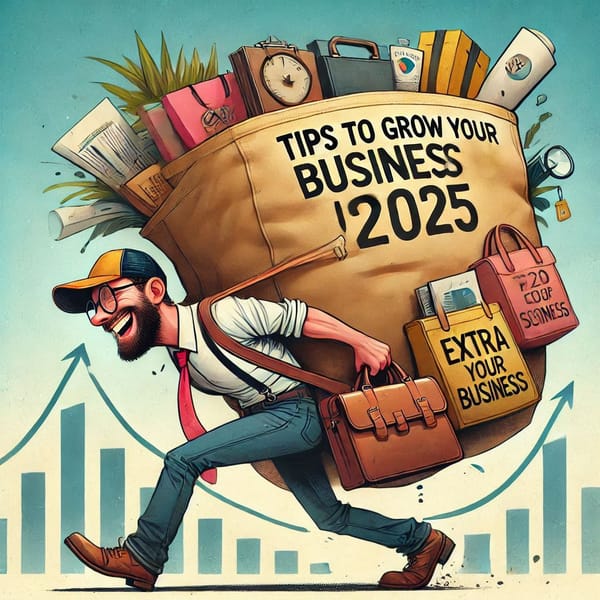Occasionally, you may see a message saying your store link has been blocked/disabled when you try to link your website to Facebook or Instagram.
Facebook has improved its security measures as a way of safeguarding its users and so may block your store link for behaviors that are not allowed on Facebook or violates its community standards.
However, sometimes it might not be a community standards issue but Facebook mistakenly blocked a URL that they shouldn’t have blocked in the first place.
How to Unblock Your Store Link
1. Use Facebook Sharing Debugger Tool
When you are unable to share your store link on Facebook, it may be that Facebook is still recognizing your webpage or there’s something wrong with your website. To solve this, Facebook has recommended running your website through the Facebook Sharing Debugger tool.
The tool was built to help identify any errors that Facebook is reading from your website and help provide information on what needs to be fixed to unblock your link. In effect, it allows you to see what information Facebook pulls for a specific URL.
The Debugger tool is also very useful when you want to send an image on Facebook but you can’t see the image or preview text.
To use the Facebook Debugger tool, follow these steps;
- Copy the URL of the store link/URL and enter it into the debugger tool.
- Then click Debug.
- Once you debug, Facebook will put errors in a "Warnings That Should Be Fixed" section at the top of the page.
- When you've gone through and fixed the issue, go back to the debugger tool and click, "Scrape Again." This will force Facebook to update your page in its cache.
- If there are no more errors, go back into your Facebook account, and input your store URL. It should be unblocked now.
2. Contact Facebook Support
You can also contact Facebook support to lodge a formal complaint. Contacting Facebook support to have your issue resolved involves various steps;
Step 1: Visit the Ads Support Center.
Step 2: Scroll down to see an option to contact support where you can make a case that your URL is not a Spam.
Step 3: Go through the necessary steps to finally start a conversation with someone.
Note that your support messages should be done through Facebook Messenger. In this case, do well to have a personal account that has access to your business page ready to go.
Step 4: A Messenger bot will vet your issue first before your issue will be followed to someone.
Step 5: Your case will be assigned a support representative who will collect information and try to troubleshoot the issue for you.
If you find the process difficult, you can also use Facebook Help Center and follow the steps to have your issue fixed.
In sum, Facebook can block your website due to problems that need to be fixed. Once you identify the problem and apply the appropriate solutions, you should now be able to share your link on Facebook