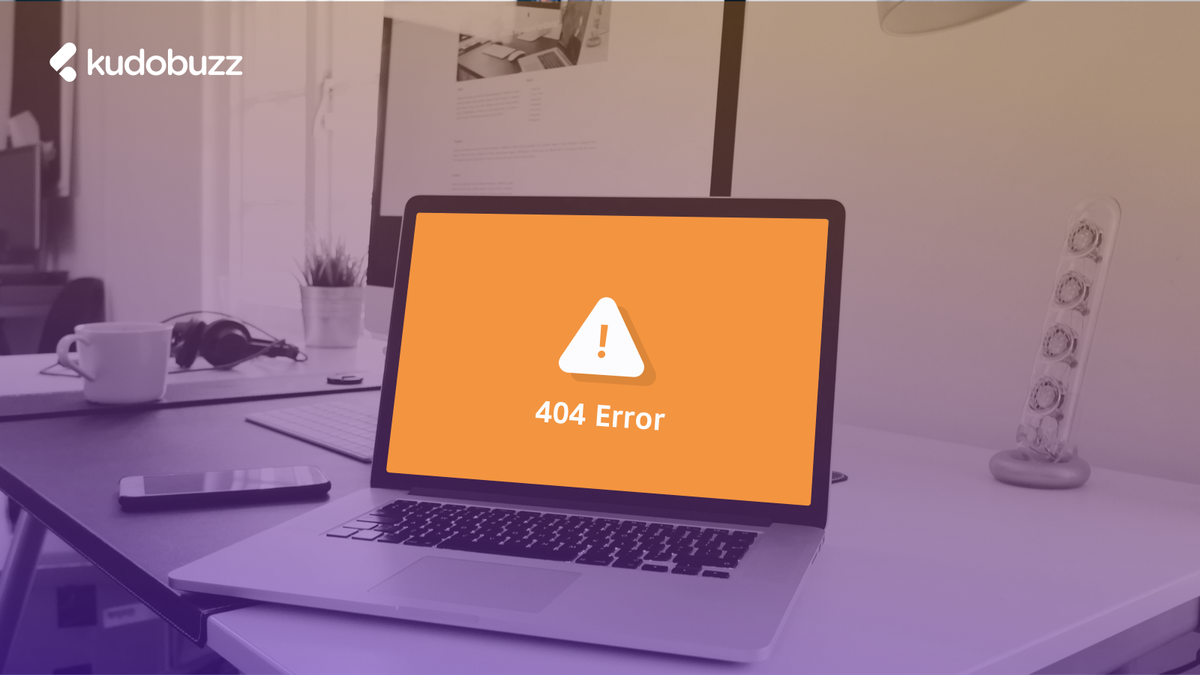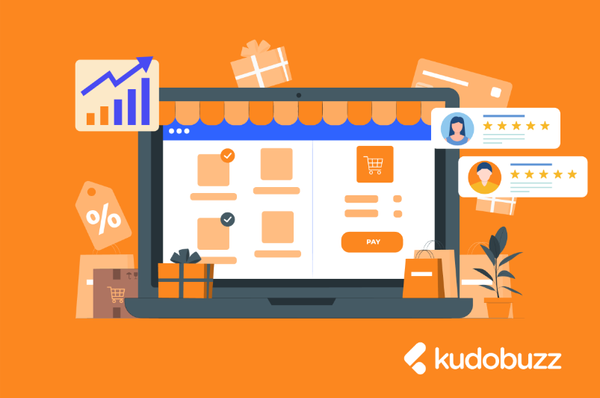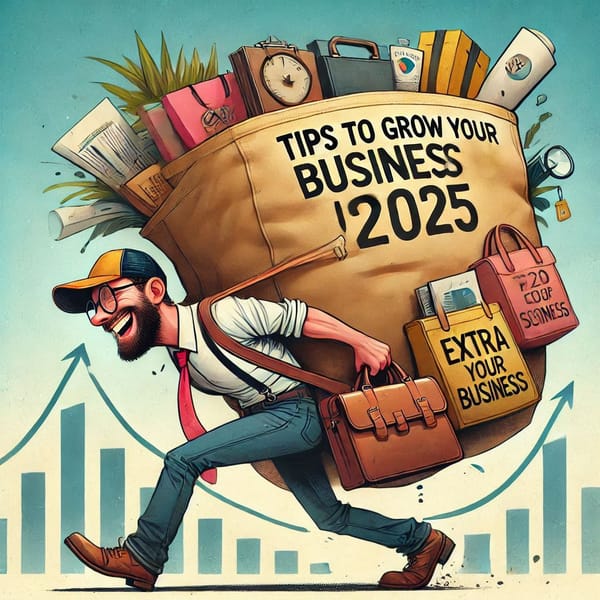As a Shopify merchant, your ultimate goal is to offer the best experience to customers who visit your site.
As such, every merchant tries to invest in e-commerce strategies such as enhancing SEO for their Shopify store, improving upon their site’s security for users, acquiring the right automation tools as well as improving the speed of their site.
Despite these efforts, it just happens that sometimes your site visitors would click on a link or URL on your site and an error pops up showing a “404 Page Not Found,” which means the requested page is not available or the URL can no longer be found. Ouch! what a let down!
No user will want to visit a site where he/she will be constantly greeted with 404 errors. And you know the consequence, right? You stand the chance to lose visitors to your site and losing visitors means losing money!
Apart from losing money, “404 Page Not Found” can lower your site’s SEO ranking because search engines will immediately stop indexing a 404 error page when they come across one.
As a Shopify merchant, you can’t allow this to happen; especially after implementing a good SEO checklist for your Shopify store. This write-up seeks to provide you with a simple guide to detect and fix any 404 error on your site.
The article will focus on the following areas;
- How “404 Page Not Found” comes about
- How to detect “404 Page Not Found” on your Shopify store
- How to fix “404 Page Not Found” on your Shopify store
How “404 Page Not Found” comes about
There are several reasons that can result in “404 Page Not Found” such as the following instances:
When content is removed: The first reason that can account for a 404 error is when content on a site has been deleted or moved to another URL. When that happens, the link or URL will no longer exist on your site when your site visitors clicked on.
Incorrect URL: Sometimes, it happens that the 404 error isn’t your fault; the site visitor might have typed in an incorrect URL. For instance, If a visitor misspells or types the wrong path after the domain name, he or she is likely to get “404 Page Not Found”.
When files or images in the content are removed: Another potential reason could be that a link, files or images in your site’s content has been removed or deleted without adjusting the internal links accordingly. Example: when products/collections/pages indexed in Google and other search engines don’t exist anymore.
Dysfunctional domain name: In addition, if the entered domain name is no longer functional or no longer exists, a page will show “404 Page Not Found”.
When the server connection is broken: Search Engine Results Page (SERP) will also show “404 Page Not Found” if the connection to the server responsible for your website is broken or not running.
When a domain name cannot be converted to an IP address: For any page to show on the internet, it requires a unique numerical code known as an IP address. Example of an IP address is 91.198.321.60. Since numeral data is hard to keep in memory, the IP address features a human-friendly name known as the domain which is what users click on. Example: www.kudobuzz.com. It, therefore, happens that if a domain name cannot be converted to an IP address when a request is made, it will show a “404 Not Found” Page.
How to detect 404 error on your site
Before you can fix “Not Found Pages” on your site, you need to, first of all, be able to detect all such pages. This will help you to know how many people encountered the error on your website. The following is a list of error monitoring tools that can be of help:
Google Search Console
Google Search Console is a free tool provided by Google that monitors the SEO health of your store. The Console basically tells you how Google sees your site including errors on your site.
To add Google Search Console to your Shopify store, first, submit your Shopify store and the sitemap in Google.
After that, enter the Console and click on ‘Coverage’. Under Coverage, click on ‘Excluded’, and then scroll down to see if there are any not-found pages listed. This will help you to quickly spot and determine the full list of these pages. It also gives you a wide array of errors affecting the health of your site including soft 404 error. However, you don’t need to panic about the soft 404 error URLs because they don’t really hurt SEO.
Use Backlink Tools
Building backlinks from reputable and credible sites is an effective way of enhancing the SEO for your Shopify store. While ensuring this, you need to also effectively monitor that all external links coming to your site are not returning 404 errors to your visitors.
Luckily, there are backlink tools which help you get insightful SEO metrics about your site including detecting the number of external sites linking to your site and how many of those links are dysfunctional or broken. There are free tools like Ahrefs Backlink Checker.
You should note that backlink tools cannot fix 404 errors detected on your site.
Use Crawling Tools
To fortify the SEO of your Shopify store, you need to constantly crawl your site on a regular basis to help know how the search engines are accessing your site and also help you overhaul the health of all links on your site.
Aside from search engines such as Google and Bing, there are a plethora of easy-to-use tools that can help find all broken links that lead people to 404 errors on your website. Apart from 404 error, crawling tools can also detect missing header tags, title tags, ALT tags and duplicate meta tags which will help you correct them. SEO Spider Tool and Screaming Frog can be noted as examples of such tools
Google Analytics
With Google Analytics, you can set Event Tracking (Behavior > Events) to list all broken link errors on your site. The best way is to ensure error pages have Google Analytics tracking code so you can monitor, in Google Analytics, how frequently they are occurring.
Just like the image above, you can track error pages by using a specific page title on your error page then query page reports in Google Analytics to look at pages matching that title. This, however, requires a bit of customization with event tracking and segmentation. Once you’re able to figure it out, Google Analytics can give you an accurate report about certain errors encountered on your site. The only issue is that the Google Analytic tool does not provide any help in fixing the 404 error detected.
Web Log Analysis
Another clever way of assessing the health of both internal and external links on your site is interpreting your site’s web log file. The web log file can list all links that were returned 404 error.
The good news is that web log files look at both human visitors to your site as well as automated programs such as robots; unlike Google Analytic which looks at only human visitors.
But just like Google Analytics, web log file cannot also fix 404 errors detected.
Kudobuzz SEO
At a glance, one would think the Kudobuzz SEO App is only effective in enhancing the SEO of your Shopify store but it does more than that!
The tool can also be incredibly helpful in quickly diagnosing the total health of the links within your site.
It has a broken link feature which checks every link on your website to determine whether the link leads to a 404 error. Unlike the tools outlined above which are only good at detecting 404 errors on your Shopify store without offering any solution, the Kudobuzz SEO will also help you fix them.
The good thing about the App is that it’s easy to use and easy to install which saves you a lot of time to spend on other tasks instead of configuring tools.
How to fix 404 Not Found Pages
SEO is important for the success of your Shopify store. Therefore, you can’t allow any 404 error to derail your progress after implementing your SEO strategies. Quickly fix any 404 error you detect in your Shopify store through the following ways:
Correct broken links on your own site
You can fix “404 Page Not Found” when the source of the error page is coming from your own site. That way, it becomes easy to trace the broken link and quickly resolve it.
However, if the error page is coming from an external site which you don’t have control of, you can email each site and ask them to change their links and point to the new URL. Most of these emails will be ignored so you’ll probably be wasting your time here. You can set up a URL Redirection in Shopify. This will send any visitors of the missing page to a new URL of your choice, without losing any of the SEO power.
Restore deleted pages
Sometimes, when you realise that you deleted pages from your site and yet people still search for that link or URL but keep getting 404 errors, you can usually restore the deleted page. For example, assuming you created a page for goods brought in during Christmas and decided to delete it after the festivities even though you still have some stock available, if you realise people still search for such a page even after Christmas, you can restore the page. (assuming it’s possible to restore the deleted pages causing the 404 error and keeping that page active won’t have any negative implications on your business)
To restore a deleted page or URL , first login to your WordPress dashboard and click Pages (this method is applicable for WordPress users).
Next, click on the trash link towards the top of the page. It will take you to the trash folder containing all pages deleted within 30 days. Then search for the one you want to restore and right click it to see the options and then click Restore.
There you go, your deleted page will be restored.
You should however note that, with WordPress, deleted pages only have a 30-day window period, and therefore, if you wait beyond this window period, you won’t find the deleted pages or links to enable you restore them.
Redirect 404 error pages to a new page
As the name implies, a redirect is used to redirect customers from an error page to a different page on your store you want them to go. However, it’s always best to redirect product pages to a similar product or the collection pages. Example; you can create a redirect to send your customers to your homepage or to a new product page you want to increase traffic to.
301 redirect: There are several kinds of redirect including 301, 302, and Meta Refresh. However, I will recommend 301 redirect for you on all occasions because it’s the safest way to ensure search engines and browsers of all kinds give full credit for any 404 error redirect that you do.
It involves permanently redirecting one URL to another. When you create a 301 redirect, it will send visitors and search engines to a different URL than the one they originally requested — without them having to type in a different URL. It may, however, take a little time for the search engines to start discovering and crediting the new page when it comes to SEO ranking.
How to set up redirects in Shopify store
Once you see the list of broken links, download the list of the URLs on either CSV or Google Drive. After that, set a redirect using a “301 redirect” from any broken URL to a new relevant page that is still live as in the example below:
Step 1: Go to your Shopify dashboard and click on the navigation section on your left sidebar on the menu.
Step 2: In the page loaded you will find a link URL Redirects. Click on “Add your first URL redirect”
Step 3: Add current URL and where you want to 301 redirect to.
All in all, the growth of your Shopify store requires getting the different parts of your e-commerce tactics working smoothly. This includes ensuring that all “404 Page Not Found” are fixed to boost user experience, solidify your Shopify SEO and increase the time visitors spend on your site. Fixing “404 Page Not Found” requires getting an in-depth understanding of how it happens and how to detect them. So take a shot at these ideas and see your business grow.
Why don’t you also share your thoughts with us in the comment section? It will help us to understand the challenges you’re going through as an eCommerce merchant to enable us to craft content solutions that suit your needs.
Call To Action
If you want to read more content on how to succeed as an e-commerce owner, sign up for our weekly newsletter to receive resources and tips on how to increase sales and revenue straight into your inbox.