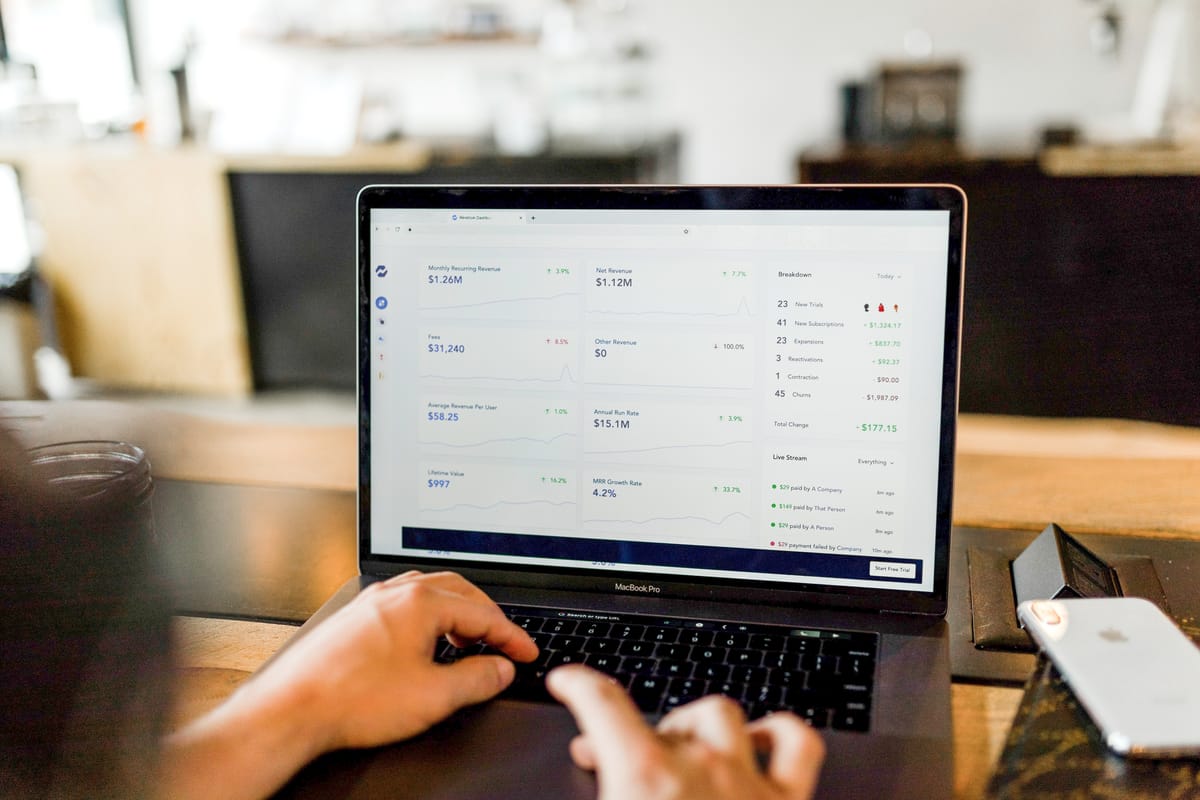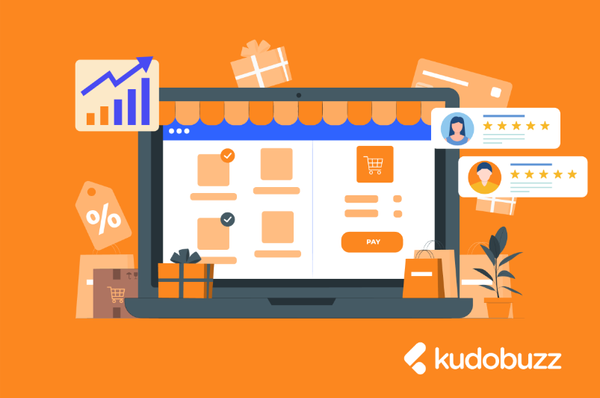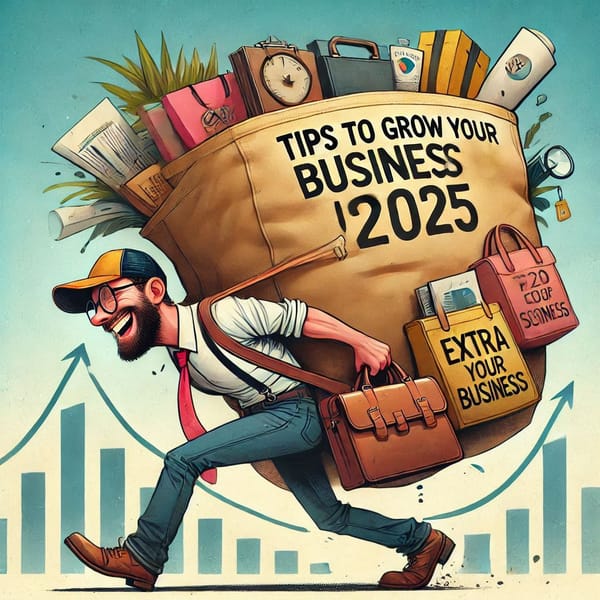Every business owner seeks to maximize profits. Fortunately, owning an online store opens up your business to the global market; allowing you to reach more prospects from all around the world leading to more revenue and profits. Other benefits of owning an online store include operating your store around the clock, lower set up cost and the ability to easily scale your business.
Have you been desiring to sell your products online but wondering how?
Well, you can start your own store from scratch with the help of developers or by relying on eCommerce platforms such as Shopify.
This write-up will shed some lights about Shopify and the practical steps you can follow to set-up a Shopify store.
What is Shopify
Shopify is simply, a cloud-based, SaaS (software as a service) e-commerce platform that allows you to create and manage your own online store with ease.
This means Shopify is a hosted solution and therefore, users need not worry about buying web hosting or installing software onto servers. Users have access to an admin panel where they can enter store data, add products, process orders, etc.
Moreover, Shopify has an actionable dashboard of your sales, orders, and traffic that helps you make the right choices for your business.
Benefits of Shopify
Shopify has become the preferred platform for many eCommerce merchants. There are a great number of reasons why Shopify has become this sought-after. These reasons include the following:
Easy to Use
Out of many eCommerce platforms, Shopify is extremely user-friendly and has incredibly clean-cut features.
The good thing is that you don’t need much technical and design skills to be able to create a store, list products, process order or edit your products. With Shopify’s new drag-and-drop editing tool, editing is just so easy. It has perfect inventory management options best suited for all kinds of products - be they physical or digital goods.
This means that even people who are not technically inclined can create a store without outsourcing to a design agency or a web developer.
For users who are familiar with HTML and CSS, Shopify allows them to edit both.
Easy to Customize
Different people would want different outlooks or designs for their stores. It may include how they want to organize products by type, season, category, sales, colors, weight, price, inventory level, etc.
With Shopify, users are able to tailor-make the platform to suit their needs and preferences.
As a result, Shopify gives users several templates that can be customized to meet each individual users’ branding requirements.
Low Startup Cost
Price is one factor that every merchant considers carefully when it comes to choosing a platform. Of course, nobody wants a platform that will saddle them with huge bills every month.
Despite its seamless features, Shopify also has a relatively low monthly fee. This makes setup affordable compared to other eCommerce platforms. With Shopify, users can start a 14-day trial for free without even having a credit card.
After the expiry of your trial period, users can choose a pricing plan that suits the size of their budget and stage of their business. For instance, presently, the basic plan for Shopify costs $29/month while the mid-level plan is priced at $79/month with advanced Shopify going for $299/month.
Apart from its low subscription cost, Shopify also has a variety of beautiful themes for users to choose from. While some of the themes are absolutely free, others are premium (paid) options for merchants who want more experience. The good news is that these themes are mobile responsive.
Easy Access to Third-party Apps
Depending on the kind of business you run, you may need the assistance of third-party apps to help you better serve your customers.
For instance, you may want to be able to collect and display reviews to attract a new audience. With Shopify, you’re sure to have access to a whole range of review apps including tools like the Kudobuzz Review app.
Additionally, building a robust SEO checklist for your Shopify store is a sure way of boosting eCommerce sales and profit. A tool like the Kudobuzz SEO is easily accessible on Shopify platform for merchants who want to improve their SEO.
Also, creating product feeds and managing inventory on multiple shopping channels can be tasking and delicate. With Shopify, users have unrestricted access to valuable tools like the Kudobuzz Multichannel app perfectly built for listing and managing products on multiple shopping engines.
Apart from these tools, Shopify has more than 2,400 apps of various kinds and purposes for eCommerce businesses.
This means if there’s a particular action you want to take that Shopify cannot help, you are sure to find a tool in the app store, either as a free add-on or an extra monthly charge that will fix your problem.
Easy Integration With Online Channels
It’s the dream of every eCommerce business to be able to reach more people with their products.
As a result, you may want to be able to list your products on multiple shopping channels like your Facebook store, Instagram shop, and marketplaces such as Amazon and eBay.
Shopify makes it easy for merchants to connect to these platforms to increase customer reach.
Shopify is Secure
Shopify is reputed for its secure, robust and reliable data security system. It has a highly sophisticated system that prevents hackers from hijacking your transactions or stealing your data or that of your customers.
As a result, Shopify users can be assured that their site will not crash during peak traffic.
Your personal data and that of your clients should not be toyed with. According to a research, the average cost of a data breach of companies with over 50,000 compromised records is $6.3 million. This means compromising data can cost you greatly. Therefore, you should thoroughly be sure of the platform you opt for when choosing an eCommerce platform. Choose an app with a robust data security system which will guarantee absolute protection to your personal data and that of your customers.
Good For Dropshippers
Dropshipping is a kind of business where a store doesn't keep the products it sells in stock or own the inventory. Instead, the merchant purchases inventory as needed from a third party – usually a wholesaler or manufacturer – to fulfill orders.
Shopify is the most preferred platform for many dropshippers. This is because of its ability to be integrated with Ordoro and Oberlo which makes dropshipping from your Shopify admin a lot simpler.
Lots of Support Options
With Shopify, you can access technical support any time you run into any difficulty. Your monthly payment entitles you to comprehensive 24/7 customer support that gives you full access to the Shopify contact support including phone calls, live chat, email, etc.
Additionally, Shopify has a “Shopify Community” platform where users can post questions about their eCommerce businesses and have them answered by other users and seasoned experts. Shopify also has self-help options that users can contact for assistance even outside of regular business hours.
Best Shipping Options
If there is one thing that customers are always worried about when it comes to shopping online, then it’s how the product will be shipped to them.
Shipping – especially for international businesses – can be tricky. Shopify offers users everything they need to complete their customers’ deliveries efficiently and effectively.
The Shopify shipping services have partnered with vetted shipping providers such as USPS, DHL Express, UPS and Canada Post.
Flexible Payment Gateways Options
As an eCommerce merchant, the payment gateway for your platform is a key consideration when it comes to picking an eCommerce platform. Shopify supports more than 100 different payment gateways including PayPal, Stripe, Amazon Pay and Apple Pay.
Also, Shopify also has its own payment gateway known as Shopify Payments. The Shopify Payments support currencies such as GBP, EUR, USD, CAD, AUD, HKD, NZD, JPY, and SGD.
Unlimited Products
With Shopify, users have no limit to the number of products they can list and sell in their online store.
In addition, Shopify has many other core tools merchants need to make their eCommerce journey a beautiful one. As a result, they have services ranging from analytical tracking, multi-channel integration to abandoned cart recovery.
How To Set-up Your Shopify Store
At this stage, you may want to start a Shopify online store. Want to know how to do so? Well, follow these golden steps below to launch your online store:
Perhaps, you can start with free trial option and then upgrade after the 14-day expiry period.
Step 1. Sign-up with Shopify
Before you can launch your Shopify store, you should, first of all, visit Shopify.com and use the sign-up form to create an account.
Fill in the required details. Make sure your store name is unique. After that click on the ‘Start free trial’ button.
On the next page, you will be required to enter personal details such as your name, address, country, and a contact number.
You’ll be asked further questions including whether you have products and what you aim to sell. Enter the necessary details as per your business needs.
Step 2. Start Laying Out Your Online Shop
After signing up, you’ll be taken to your store admin page. Here, all is set for you to start uploading products, personalising your store style, setting up payments, as well as setting shipping options for your store.
Step 3. Select a “Theme” or a “Layout”
With Shopify, you need not worry when it comes to picking themes. This is because Shopify has its own official theme store.
The good news is that these themes come with a list of modifications you can make without having to touch a line of code. These themes have free versions and premium (paid) options. This means the premium themes come with more modifications than the free option.
However, when it comes to making wholesale changes to your themes, Shopify has an experienced team of design agencies that can help you access the HTML and CSS and fully customize your site for you. But of course that will attract a small fee.
Consider the following when it comes to choosing a theme:
1. Browse the Theme Store
Shopify has a theme store that allows you to explore the various kinds of themes. To access the Shopify store, visit themes.shopify.com and explore the over 70 theme variations. This includes free ones and paid option themes.
Additionally, there are other marketplaces like TemplateMonster where you could make a pick for your Shopify themes.
You have the flexibility to sort out the themes based price, popularity, most recent, industry and by features.
2. Check the functionality and reviews
The next step when choosing a theme is to thoroughly check how a particular theme functions. Click on the theme’s sample image, to get more information about the theme such as the mobile responsiveness, reviews from other merchants amongst others.
3. Preview the theme
You can click View Demo and preview how a particular theme really functions. The View Demo is just below the green ‘Preview Theme in your Store’ button.
4. Get the theme
After deciding on a theme, just click the green button at the bottom.
After clicking, you’ll get a notification from Shopify asking you to confirm the theme you want to install. Click on Publish as my Shop’s Theme button to get your selected theme installed.
After that, Shopify will notify you with the option to Go to your Theme Manager. Your theme manager shows published themes (the one you installed or activated most recently) and unpublished themes below (previously installed themes). The good thing is that you can always change your theme as and when you want
Step 4. Edit Shopify Settings
Your next step after choosing your theme is customising or tweaking your theme to modify the appearance of your store. A lot of Shopify themes allow you to make simple changes that give your store a unique and beautiful outlook.
To get started, select ‘Themes’ from the left navigation menu on your admin page. Here you will see your live theme in a box at the top. You will further see two buttons in the top right corner of that box.
The first button is of three dots and that is where you effect some basic settings changes. One of the dots allows you to make a duplicate of the theme. Creating a duplicate theme ensures that you’re able to delete the duplicate and start again in case you make some changes you don’t like.
In the second button is the ‘Customize Theme’. This button takes you to a page that controls all the basic functionality of your store. Here, you can tweak with the settings to have a feel of how the various features functions like.
For instance, you can choose to show product images on the left, right or center of the page. In addition, you can also choose to either hide or display social engagements such as social likes, tweets, pins from Pinterest, +1 buttons, etc.
The most common features will include:
- Uploading logos
- Color schemes
- Adding related item functionality to product pages
- Uploading slides to a homepage carousel
- Choosing how many items appear on each line of the collection pages
- Font choices.
Step 5. Add Your Products to The Store
At this stage, your store is set and you can begin to add your products now. To add product, select ‘Products’ on the left bar. You will be taken to ‘Add a product’ button at the top right corner of the page. Here, you will be required to enter your product information including product name, description, URL, size, weight, etc.
You can refer to blog post on how simplifying your product feed creation can impact your business positively.
In addition, you can upload product pictures and rearrange them depending on how you want them to appear on your store.
In filling your product information, make sure to provide as much information as possible to entice customers. This includes highlighting any special or unique features of your products either through words or close up photos. SEO for Shopify store will be enhanced if you provide sufficient information that enable search engine bots to fully understand what your page is about.
One thing worthy of note is that all your images should have the same dimensions. A tool like the Kudobuzz SEO app perfectly compresses the sizes of all large images on a website without distorting their quality.
On your product page, you can also set up a collection page. A collection is any group of products that look alike or have similar features. For example, you can create a collection page for different kinds of vegetarian diets on your store or different kinds of leather bags you have in stock.
Your collection page can be displayed on your homepage or navigation page. This helps customers to easily shop for what they want conveniently.
When adding a new collection, you can add and remove products manually or you can set up selection conditions to automatically include products that meet certain criteria.
After every step, always remember to click on the ‘Save product’ button either at the top right or bottom right corner.
Payment gateways
Shopify has a payment gateway to help your customers pay for products via your website. Shopify also has a price and commission rate feature to help you set prices or commission for your products.
However, in picking your payment gateways, you need to consider the factors including:
Card Types
There are Payment Gateways such as Paypal, VISA and Mastercard etc. Your chosen Payment Gateway should accept cards that are universally used by your customers.
Transaction Charges
Your service providers for any Payment Gateway you choose will come with a fee. You need to make sure you compare and contrast these gateways to pick the one that offers the best value at the best rate.
Step 6. Get Your Online Shop “LIVE.”
Shopify demands more details before your shop can go live. These details include your company’s general information, how you’ll make deliveries and pay taxes.
General Information
You’ll be required to fill in all your business information. In addition to your general information, include a Google Analytics feature on your page to track visitors to your site..
Taxes
You’ll further be required to set up tax honour obligations. To do this, kindly follow the following steps:
- Go to the Products page of your admin.
- Click on the name of a given product.
- Go to the section called “Inventory & variants”.
- Click on the edit link next to your Product Variant to open a dialog window.
- Make sure the checkboxes next to Charge taxes and Requires shipping are checked if you need to include these with your products. Some stores won’t need to charge taxes or shipping charges on certain products.
Shipping
Depending on where a buyer of a product may be,may require shipping the products to them. This is why you need to input your product weight to help Shopify calculate the shipping fee. Shopify will calculate a shipping rate based on the rules that you set in the shipping page of the admin. Therefore, make sure you give enough options.
Test your order system
You may want to be sure your store is properly set for business. You can test transaction by the following steps:
- Make sure you’ve set up the payment gateway you want to test.
- Make a purchase from your store as a customer would, and complete checkout using genuine credit card details.
- Cancel the order immediately, to refund yourself and avoid paying transaction fees.
- Log in to your payment gateway to make sure the funds went through.
Step 7. Add a Domain Name
The final step to get your store live is getting a domain name.
How to boost traffic to your Shopify store is also influenced by how your visitors can easily identify with your domain name. Hence, your domain name should be easy to type, unique, related to your brand, concise and easy to pronounce.
But while taking these factors into consideration, first know that your domain name can be gotten through two ways:
First, you can simply buy a domain from Shopify and have it added to your store automatically. A lot of people prefer this option because it saves time. These domains typically cost $9-$14 USD per year.
The second option is to purchase a domain from a third party. These domains start from $10.00 USD a year. The disadvantage of this option is that you’ll have to redirect the DNS records yourself which can be a little difficult for people with zero knowledge of how to host a website.
Here are the steps to put your new Shopify store live on a third party domain name.
- Add the new domain in Shopify
On the left navigation of your Shopify Admin, go to Settings and then Domains and add your domain name using the ‘Add an existing domain’ button.
2. Update DNS records
Login to your domain registrar and make the following changes to the DNS records:
- Replace the @ or main A record with the following IP address: 23.227.38.32
- Add or replace the www CNAME with storename.myshopify.com (i.e. your store Shopify link without the HTTP, which you can see on the domains settings page)
3. Remove any storefront passwords
You need to remove any storefront passwords otherwise, no one will be able to access your site even when it’s live.
4. Set as Primary for SEO
SEO for your Shopify store is so important, therefore, make sure all traffic to your site is directed to your primary domain. To do this, go to Settings > Domains and choose your main domain by using the drop-down button on the page like the image below:
After selecting your primary domain, make sure you check ‘Redirect all traffic to this domain’ button.
How to Add Other Domains
To add other domain names you own, just repeat steps 1 and 2 and have all domain names redirected to the ‘Primary’ domain. To change this, go to the ‘Set as primary’ option next to each domain name and change it anytime you want. The good news is that the number of domain names you own has no influence on SEO.
Bingo! your new Shopify store is ready and duly launched!
In sum, Shopify is a complete all-in-one eCommerce platform solution that enables you start, grow and manage your business with ease. With Shopify, users can create an online store to run their eCommerce businesses. In addition to that, users have the flexibility to access and run their businesses from anywhere in the world with an internet connection, as well as improve SEO for their Shopify store without much hassle.
Help us publish content solutions that serve value for your eCommerce business by leaving your views at the comment section below.
Call To Action
If you want to read more content on how to succeed as an e-commerce owner, sign up for our weekly newsletter below to receive resources and tips on how to increase sales and revenue straight into your inbox.